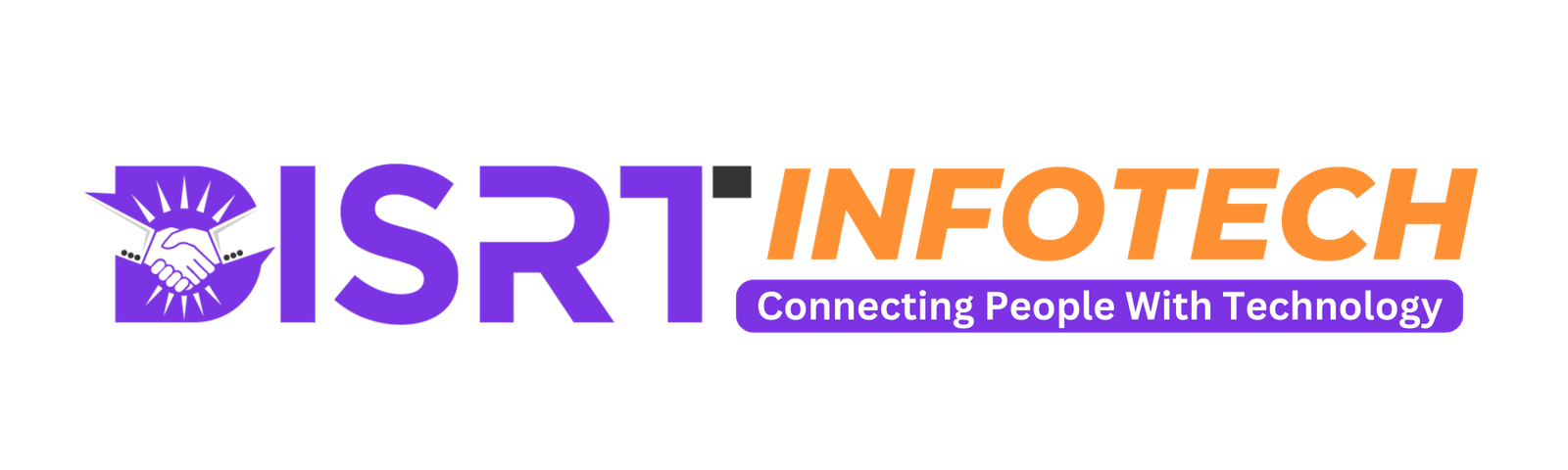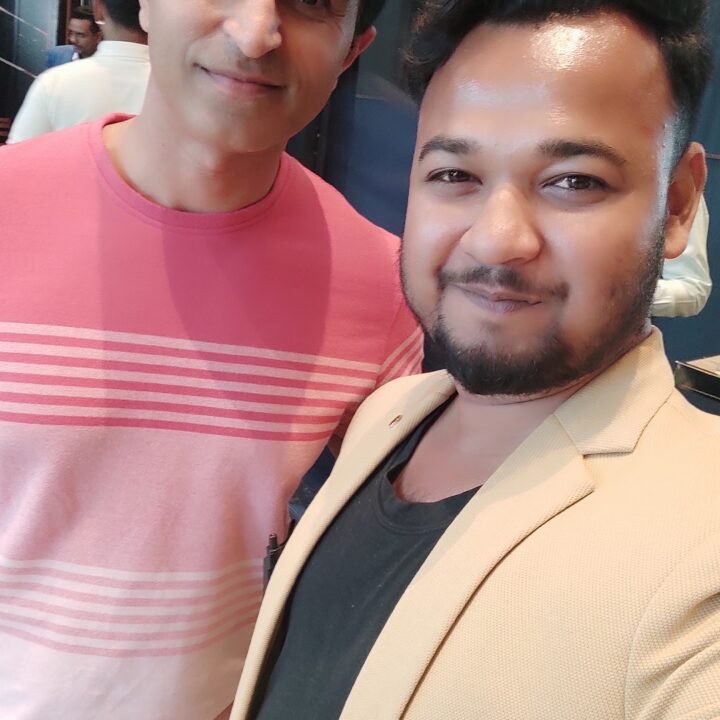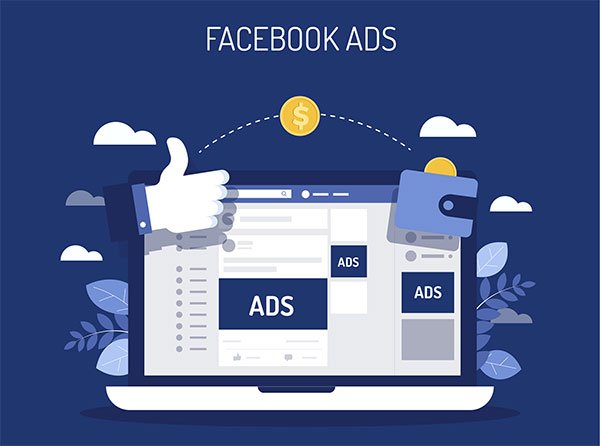How to Use Facebook Ads to Grow Your Business
Facebook Ads is a powerful digital marketing tool that can help you reach a vast and highly targeted audience, drive traffic to your website, generate leads, and boost sales. Whether you’re new to Facebook advertising or looking to enhance your existing campaigns, this step-by-step guide will show you how to use Facebook Ads effectively to grow your business.
Table of Contents:
- Understanding Facebook Ads
- Creating a Facebook Business Page
- Setting Up Facebook Ads Manager
- Defining Your Advertising Goals
- Choosing Your Audience
- Creating Engaging Ad Content
- Selecting Ad Placements
- Setting a Budget
- Monitoring and Optimizing Your Campaigns
- Scaling Your Campaigns for Growth
Let’s get started:
1. Understanding Facebook Ads
What Are Facebook Ads?
Facebook Ads are paid advertisements that appear on Facebook, Instagram, and other Facebook-owned platforms. These ads can take various formats, including image ads, video ads, carousel ads, and more. Facebook allows you to target specific demographics, interests, and behaviors to ensure your ads reach the right audience.
Facebook Ads are a versatile and highly targeted form of digital advertising offered by Facebook, which also extends to Instagram and other platforms under the Facebook umbrella. They allow businesses to create and display paid advertisements to a specific audience based on a range of factors, including demographics, interests, and behaviors.

Ad Formats:
Facebook Ads come in various formats, making it easy to tailor your message to your audience. Here are some common ad formats:
- Image Ads: These ads feature a single image and are an excellent choice for visual storytelling.
- Video Ads: Video content often garners high engagement rates and can be used for brand storytelling, product demonstrations, and more.
- Carousel Ads: These allow you to showcase multiple images or videos in a single ad, each with its own link.
- Slideshow Ads: A lightweight alternative to video, slideshow ads use images and animations to convey your message.
- Collection Ads: These combine a cover image or video with a collection of product images, making them ideal for e-commerce businesses.
- Instant Experience Ads (formerly Canvas Ads): These immersive ads load quickly and provide an interactive experience for users on mobile devices.
Audience Targeting:
One of the standout features of Facebook Ads is the ability to target specific audiences. Here’s how it works:
- Demographics: You can choose to show your ads to people based on age, gender, location, language, and more.
- Interests: Facebook gathers data on users’ interests, including pages they like, content they engage with, and their activity outside of Facebook. You can target users who have expressed an interest in topics related to your business.
- Behaviors: Target users based on behaviors such as their shopping habits, device usage, travel preferences, and more.
- Custom Audiences: Upload your customer email list or use website visitor data to create custom audiences. This is particularly useful for retargeting and customer retention.
- Lookalike Audiences: Facebook can create new audiences similar to your existing customers, helping you find potential leads who are likely to be interested in your products or services.
Ad Placements:
Facebook offers a range of ad placements to ensure your ads are seen by your target audience. These include:
- Feeds: Your ads can appear in users’ newsfeeds on Facebook and Instagram.
- Stories: Ads can be shown in users’ stories on both Facebook and Instagram.
- Audience Network: Extend your reach to external websites and apps that are part of the Facebook Audience Network.
- Messenger: Display ads within the Messenger app.
- In-Stream Video: Show video ads in the middle of videos that users are watching on Facebook.
Budget and Bidding:
With Facebook Ads, you have control over your budget and bidding strategy:
- Budget: You can set either a daily or lifetime budget, allowing you to manage your spending according to your campaign goals.
- Bidding: Choose how you want to bid for ad placement. Options include automatic bidding, manual bidding, and various bidding strategies such as maximizing clicks, conversions, or reach.
Performance Metrics:
To assess the effectiveness of your Facebook Ads campaigns, you can track various performance metrics, including:
- Click-Through Rate (CTR): The percentage of users who click on your ad after seeing it.
- Conversion Rate: The percentage of users who complete a desired action, such as making a purchase or signing up for a newsletter.
- Return on Ad Spend (ROAS): The revenue you earn for every dollar spent on advertising.
- Ad Relevance Score: A measure of how well your ad resonates with your audience.
Understanding Facebook Ads involves knowing how to leverage these features to create highly targeted, engaging ads that resonate with your audience and drive your desired outcomes. By harnessing the power of Facebook Ads, businesses can significantly expand their reach and grow their customer base.
2. Creating a Facebook Business Page
Establish a Facebook Presence:
If you haven’t already, create a Facebook Business Page for your company. A well-optimized page provides credibility and serves as a hub for your Facebook Ads campaigns.
3. Setting Up Facebook Ads Manager
Access Facebook Ads Manager:
Log in to your personal Facebook account and go to “Ads Manager” by clicking on the drop-down arrow in the top right corner.
Create an Ad Account:
If you don’t have one, set up an ad account within Facebook Ads Manager. This is where you’ll manage your ad campaigns and billing information.
Before you can start creating and managing your Facebook Ads campaigns, you need to set up a Facebook Ads Manager account. Here’s a step-by-step guide:
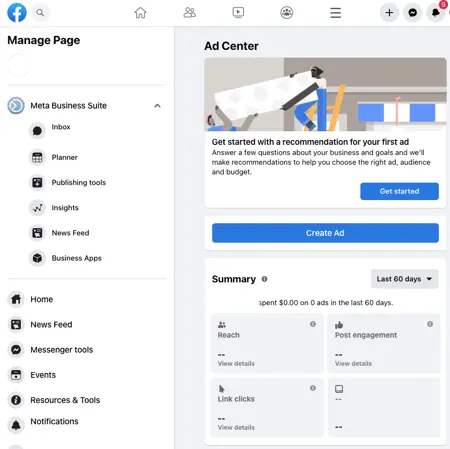
1. Log in to Your Facebook Account
- Begin by logging in to your personal Facebook account. Ensure that you have the necessary permissions to manage ads for your business.
2. Go to Facebook Ads Manager
- Once logged in, click on the small arrow in the top-right corner of the Facebook interface. A drop-down menu will appear.
- From the menu, select “Manage Ads.” This will take you to Facebook Ads Manager.
3. Create an Ad Account
- If you haven’t already created an ad account, you’ll be prompted to do so. Click “Create” to set up your ad account.
- You’ll need to provide information about your business, including your country, currency, time zone, and payment method. Ensure that your payment method is correctly linked to your ad account.
4. Add Business Details
- After creating your ad account, you’ll have the option to add additional business details. This includes your business name, address, and website. This information helps Facebook tailor your ad experiences.
5. Access Ads Manager
- Once your ad account is set up and linked to your business, you’ll be directed to the Ads Manager dashboard. This is the central hub where you can create, manage, and monitor your ad campaigns.
6. Navigate Ads Manager
- Familiarize yourself with the Ads Manager interface. You’ll find a left-hand navigation menu with various options:
- Campaigns: This is where you create and manage your ad campaigns.
- Ad Sets: Ad sets contain the settings for each ad campaign, including audience targeting and budget.
- Ads: This is where you create and manage individual ads within ad sets.
- Assets: You can access your ad account’s shared assets, such as custom audiences, ad creatives, and more.
- Billing: Manage your payment methods, billing settings, and transaction history here.
Granting Access to Team Members
If you’re working with a team or agency, you can grant access to specific team members or partners within Facebook Ads Manager. This allows for collaborative ad management while controlling permissions.
To grant access:
- Click on the “Settings” tab in the top-right corner of Facebook Ads Manager.
- In the left-hand menu, select “Ad Account Roles.”
- Enter the name or email address of the person you want to give access to.
- Choose their role (e.g., Admin, Advertiser, Analyst) and click “Add.”
Getting Help and Resources
Facebook offers extensive resources and support for advertisers. If you have questions or need assistance, you can access the following:
- Facebook Ads Help Center: This is a comprehensive resource with guides, FAQs, and troubleshooting tips.
- Community and Forums: Connect with other advertisers and experts through Facebook’s community forums.
- Facebook Blueprint: Take advantage of free online courses and certification programs to enhance your advertising skills.
Setting up Facebook Ads Manager is the first step toward launching successful ad campaigns on the platform. By following these steps, you’ll gain access to a powerful tool that allows you to create, manage, and optimize your ads to achieve your business goals.
4. Defining Your Advertising Goals
Clearly Define Your Goals:
Identify specific objectives for your Facebook Ads campaign. Common goals include driving website traffic, increasing brand awareness, generating leads, or boosting sales.
5. Choosing Your Audience
Audience Targeting:
Utilize Facebook’s audience targeting capabilities to reach the right people. You can target based on demographics, location, interests, behaviors, and even custom audiences like website visitors or email subscribers.
6. Creating Engaging Ad Content
Craft Compelling Ad Creatives:
Design eye-catching visuals and compelling ad copy that resonate with your target audience. Test different ad formats and messaging to see what works best.
Ad Formats:
Facebook offers various ad formats, including image ads, video ads, carousel ads, and slideshow ads. Choose the format that best suits your campaign objectives.
7. Selecting Ad Placements
Ad Placement Options:
Decide where your ads will appear. Facebook offers automatic placements that optimize ad delivery across Facebook, Instagram, Audience Network, and Messenger, or you can manually select specific platforms.
8. Setting a Budget
Budgeting and Scheduling:
Determine your daily or lifetime budget and schedule for your ads. Facebook Ads Manager provides flexibility in how you allocate and spend your budget.
9. Monitoring and Optimizing Your Campaigns
Continuous Monitoring:
Regularly monitor your campaigns to assess their performance. Check key metrics like click-through rates (CTR), conversion rates, and return on ad spend (ROAS).
A/B Testing:
Experiment with different ad creatives, audience segments, and ad placements to identify what drives the best results.
Adjust and Optimize:
Based on your campaign’s performance, adjust your targeting, bidding strategy, and ad content to optimize for better results.
10. Scaling Your Campaigns for Growth
Expand Your Reach:
Once you’ve identified successful campaigns, consider scaling by increasing your budget, expanding your audience, or launching new ad sets.
Lookalike Audiences:
Create lookalike audiences to find users similar to your existing customers, helping you reach new potential leads and buyers.
Retargeting:
Implement retargeting campaigns to re-engage users who have interacted with your website or previous ads.
By following these steps, you can leverage Facebook Ads to effectively grow your business. Remember that success with Facebook Ads often requires ongoing testing, optimization, and adapting to changes in the platform’s advertising capabilities. With a strategic approach and a focus on targeting the right audience with engaging content, you can achieve your business objectives and drive growth through Facebook advertising.