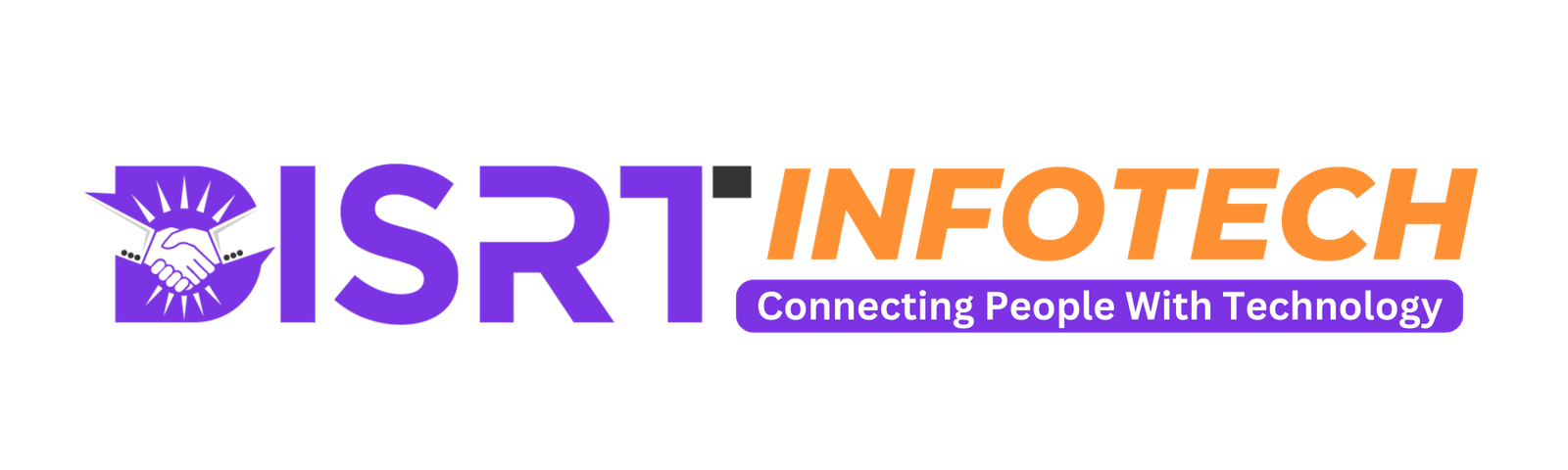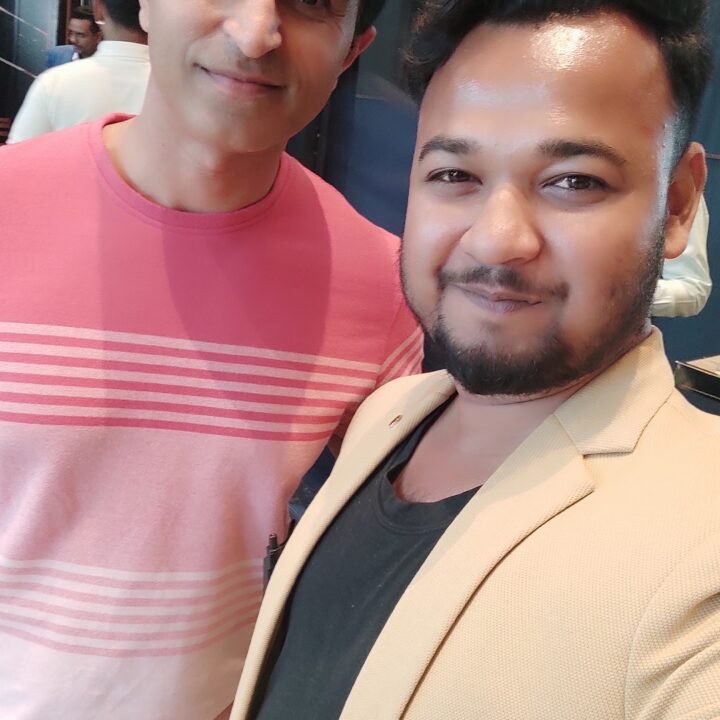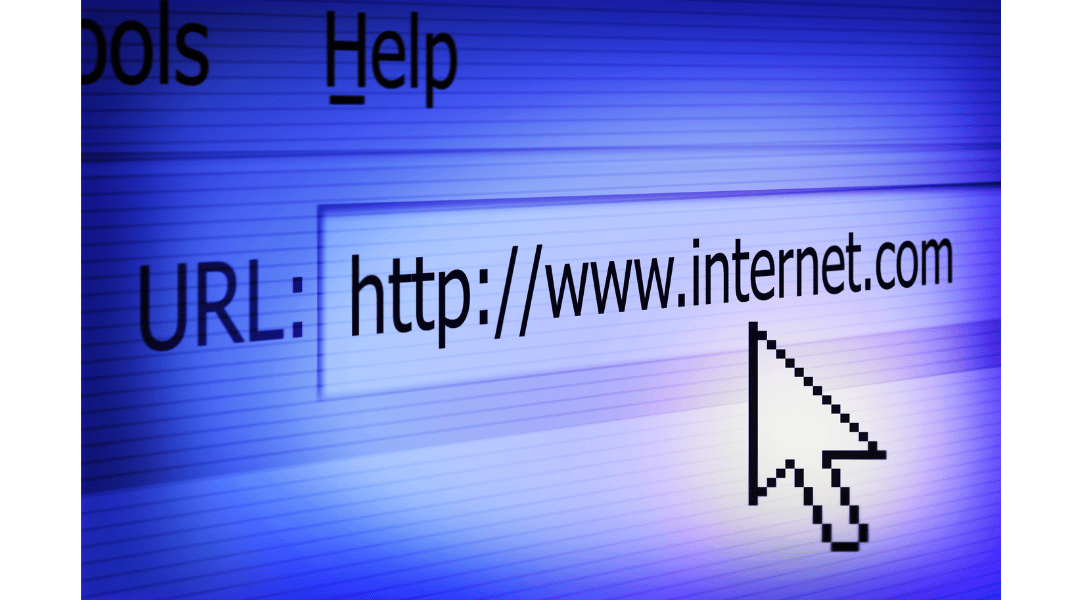How to Bulk Remove URLs From Google’s Search Index
Have you ever found yourself in a situation where you needed to remove multiple URLs from Google’s search index? Whether it’s outdated content, duplicate pages, or sensitive information that shouldn’t be publicly available, managing your online presence is crucial. In this guide, we’ll walk you through the process of bulk removing URLs from Google’s search index, ensuring a clean and relevant search presence for your website.
Understanding the Importance of URL Removal
Before diving into the removal process, it’s essential to understand why removing URLs from Google’s search index is necessary. Unwanted or irrelevant URLs can clutter search results, leading to a poor user experience and potentially harming your website’s reputation. By removing these URLs, you can improve the overall quality and relevance of your online presence, ensuring that users find the most accurate information when searching for your website.

Identifying URLs to Remove
The first step in bulk URL removal is identifying the URLs you want to remove from Google’s search index. This could include outdated product pages, irrelevant blog posts, or any content that no longer serves a purpose on your website. Utilize tools like Google Analytics and Google Search Console to identify underperforming or outdated content that needs removal.
Utilizing the Google Search Console Removal Tool
Google Search Console offers a convenient tool for requesting the removal of URLs from the search index. To access this tool, navigate to the “Removals” section within Google Search Console. From there, you can submit individual URLs or entire directories for removal. However, if you have a large number of URLs to remove, utilizing this tool manually can be time-consuming.
Employing the Remove URLs Tool in Bulk
To efficiently remove multiple URLs from Google’s search index, consider using the Remove URLs tool in bulk. This method allows you to submit a list of URLs for removal through a text file, significantly streamlining the process. Here’s how to use the Remove URLs tool in bulk:
Compile a List of URLs:
Create a text file containing the URLs you want to remove from Google’s search index. Ensure that each URL is listed on a separate line for clarity.
Access the Remove URLs Tool:
Navigate to the Remove URLs tool within Google Search Console.
Upload the Text File:
Upload the text file containing the list of URLs you wish to remove.
Submit Removal Request:
Once the file is uploaded, submit the removal request to Google.
Monitoring Removal Progress
After submitting your removal requests, it’s essential to monitor the progress and ensure that the unwanted URLs are successfully removed from Google’s search index. Google Search Console provides insights into the status of your removal requests, allowing you to track their progress and address any issues that may arise.
Conclusion
Managing your website’s online presence is a crucial aspect of maintaining a strong digital presence. By bulk removing unwanted URLs from Google’s search index, you can enhance the relevance and quality of your search results, providing users with the most accurate and valuable information. Utilize the tools provided by Google Search Console to streamline the removal process and monitor progress effectively. With a proactive approach to URL management, you can ensure that your website maintains a clean and relevant presence in search results.
Stay on top of the latest AI trends and developments with Disrt Infotech. Contact us today to learn more about our Funnel & Branding services and how we can help your business succeed online.